Get started with the webshop
Updated 2025-10-08.
Important Information About the Favorites List in Our New Online Store
Please note: The favorites list in our new online store works a bit differently compared to before – we recommend reading this part of our FAQ for guidance on how to use it.
If you want to change the quantity to be ordered per item, the easiest way is to first use the “Select” option as shown below, and then adjust the quantity in the shopping cart.
If you choose to change the quantity directly in the favorites list, that quantity will remain saved until the next time you log in.
Remember to click outside the “QUANTITY” field for the page to update.
You can sort the products in the favorites list by clicking “Sort” to the right of the “Select” field and dragging the product up or down.
Below are instructions for the Favourites list. At the bottom, you will also find an instructional video.
Where do I find the favourites list?
- You can find ‘My favourites list’ either in the drop-down menu under ‘My account’ or in the menu on the left inside ‘My account’.
- Here you will find all your favourites lists.
- To view your favourites list, click on the name of the list.
How do I create a new favourites list?
To create a new favourites list, open ‘My Favourites’ under ‘My Account’. Then select ‘Create Favourites List’.
How do I add products to the favourites list?
To add products to your favourites list, you have a few different options:
- Add items from your favourites list page. Click on ‘Add items to list’. Search by product name, item number or reference number.
- Upload an Excel or CSV file with item numbers and quantities to quickly add multiple items to the list.
- Add the product directly from the product page by clicking on ‘Add to favourites list’. Select which list you want to add the product to, or create a completely new list.
How do I place an order from my favourites list?
- To add items from the list to your shopping cart, check the box labeled “Select.”

- Add the selected items to your cart.
- If you want to change the quantity per item, we recommend doing so in the cart for a faster experience.
- To add the entire list to the cart, click “Add Favorites List to Cart.”
- In the cart, you can then adjust quantities, remove items you don't want to order this time, or make other changes.
- Follow the steps above to make your experience smoother and faster.
How do I convert my lists to Excel?
1. Open your favourites list and click on the three dots next to the Share button.
2. Select Export.
3. Open a new Excel sheet and go to the Data tab.
4. Click on From Text/CSV.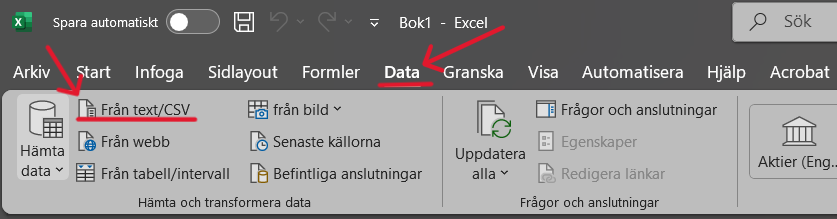
5. Locate and select the exported favourites list.
6. If you are using a newer version of Excel, a dialogue box will appear as shown below:

If you are using an older version of Excel, you may need to select the delimiter manually. In that case, select the ‘Comma’ option.
7. Select Transform Data in the dialogue box.8. A preview of the data will be displayed. Click Close and Load to import into Excel.
9. Done! The list is now set up as a regular Excel document.
Share a Favorites List
You can share the list with your colleagues by clicking “Share”. Enter the recipient’s email address and click “Send.”
Schedule a Reminder for Regularly Ordered Lists
- You can schedule email reminders when it is time to order products you order regularly.
- Click on the three dots.
- Select “Schedule Reminder.”
- Choose how often, on which day, and between which dates.
Click on “My Account” at the top right or at the bottom where it says “Register as a Customer” under My Pages.
Fill out all the required fields in the form, then click “Register.” We will process your information and send you an activation email once your registration has been approved.
NOTE: If you wish to update your customer details after your registration has been approved, please contact customer service.
Start by clicking “Log In” in the top right corner.
Enter your username and password.Your username is your email address.
Click “Log In.”
Once logged in, you'll land on the homepage and can start shopping right away.
Click on “Log In.”
Then click on “Forgot Password.”
Enter your username – your username is your email address.
An email will then be sent to you with a link to reset your password.
In the search bar, you can enter: product name, article number, or reference number.
After typing the first three letters, the most popular products will appear.
You can also search by category.
If you want to read more about a product, simply click on it.
If you want to purchase the product, click “Add to Cart.”
Your cart will then be updated.
One way to find products is by browsing product lists and using filters.
Click on “Products.”
Choose a category.
Select subcategories.
This will take you to the product list.
Here you’ll see all available products within the selected category.
You can view the product name, article number, price/request a quote, stock status, and other important information such as whether the item is a special order.
If you want to order the product directly from this view, simply choose the quantity and click “Add to Cart.”
If you’re not ready to order yet, you can save the product to a favorites list.
If there are too many irrelevant products, you can filter the results using the menu on the left.
Clicking on a product will take you to the product page.
There, you’ll find similar information in more detail, including a longer description, related documents, product videos, and specifications.
On the product page for each individual item, a number of clickable attributes are now displayed. Examples of such attributes may include:
Features
Dimensions
Color
Sales unit
This makes it easier for you as a customer, as the link you choose to click on will take you to a filtered list of alternatives – for example, if the item you originally want to buy is temporarily out of stock or similar.
Further development of additional clickable attributes is not planned at this time.

If the item is marked as "In Stock" in green, the product is available.

You can see how many items are in stock by clicking the information icon located right next to it.


If the item is marked as "Out of Stock" in red, it is temporarily unavailable and will be back in stock soon. If you want to know the exact date, you can always contact customer service.

Some of our items are special order products that are only ordered to our warehouse upon customer request. These have an orange "banner" labeled "special order." Please note: special order items are non-returnable.

Click on “Compare” for up to four products.
The selected products will then appear at the bottom of the page.
Once you’ve chosen the products you want to compare, click “Compare.”
Examples of what is compared include: price, animal species, and form of processing.
To switch one or more products, click “Back.”
Here you can remove and add products.
Click “Compare” again to return to the comparison table.
When you're done, click “Remove All.”
If you know what you want to order, you can click on “Quick Order.”
Search for the product by entering:
product name, article number, or reference number.
Once you have found the product, click “Add to Order.”
You can update the quantity.
When the order is ready, click “Submit Order.”
The products will be automatically added to your shopping cart.
If you have a prepared order on a list, you can upload it under "Quick Order."
Click "Upload Order."
If you haven’t downloaded the template yet, you can do so by clicking "Download Template."
It’s also possible to follow the instructions and create your own template.
When your list is ready, upload it.
Select the file or use drag and drop.
Then click "Upload File."
The products on the list will automatically be added to your shopping cart.
When you have finished your order and want to submit it, click on the “Shopping Cart” to go to the order summary.
Check that your order is correct.
To continue, click “Shopping Cart.”
Choose your delivery method: “Pick up” or “Ship to address.”
Make sure the billing and delivery addresses are correct.
On the right, you will find a summary of the order costs.
The total should match the amount on the previous page.
Check one last time that your customer details and order are accurate.
Choose your payment method.
When everything is ready, click “Submit Order.”
You will then be directed to your order confirmation.
An order confirmation will also be sent to your email.
To find previous orders, go to “My Account.”
Here you will see your latest “Recent Orders.”
To view all previous orders, click “View All.”
You can also find them under “Order History” in the side menu.
Here you can browse through all past orders.
You can also access your order history from the “My Account” dropdown menu.